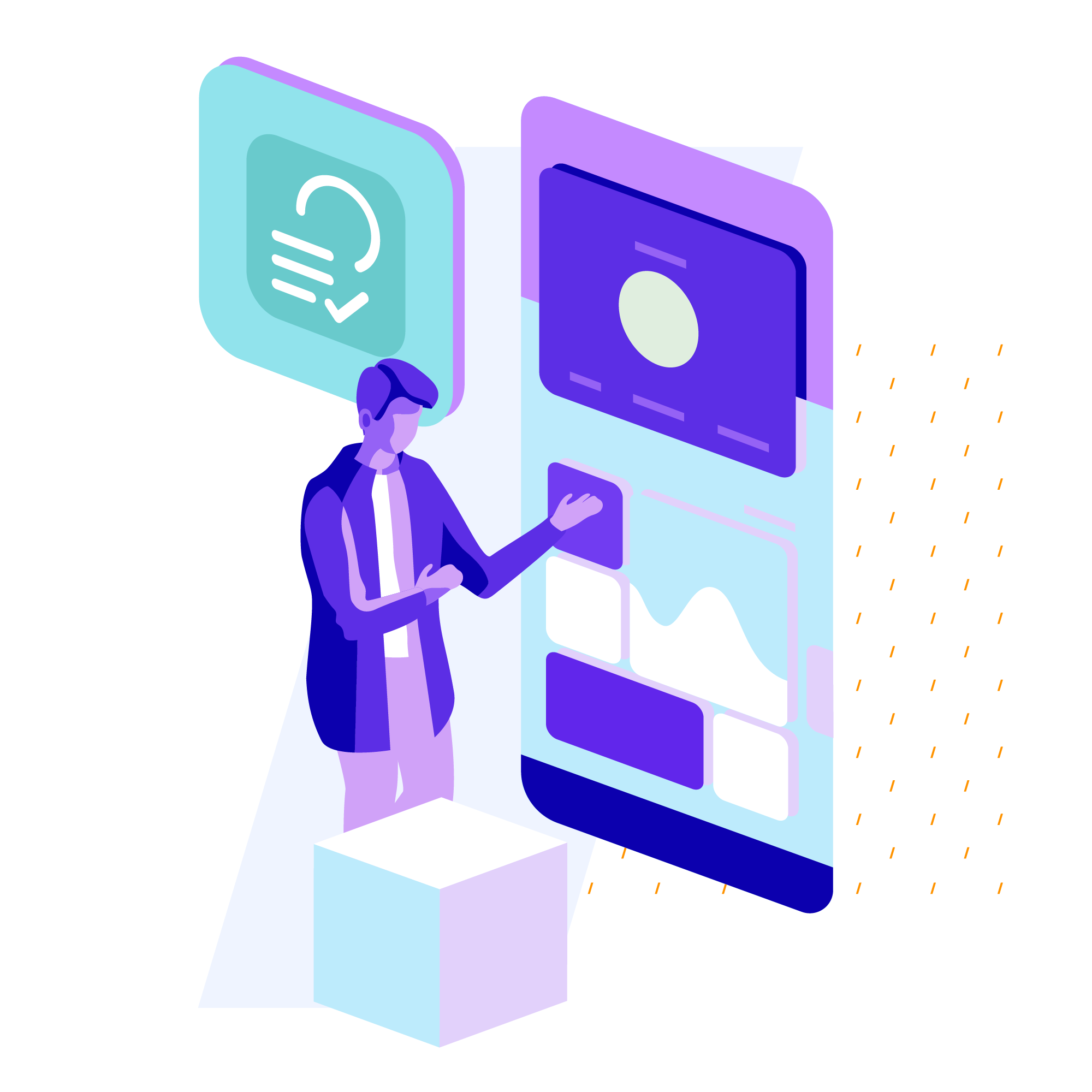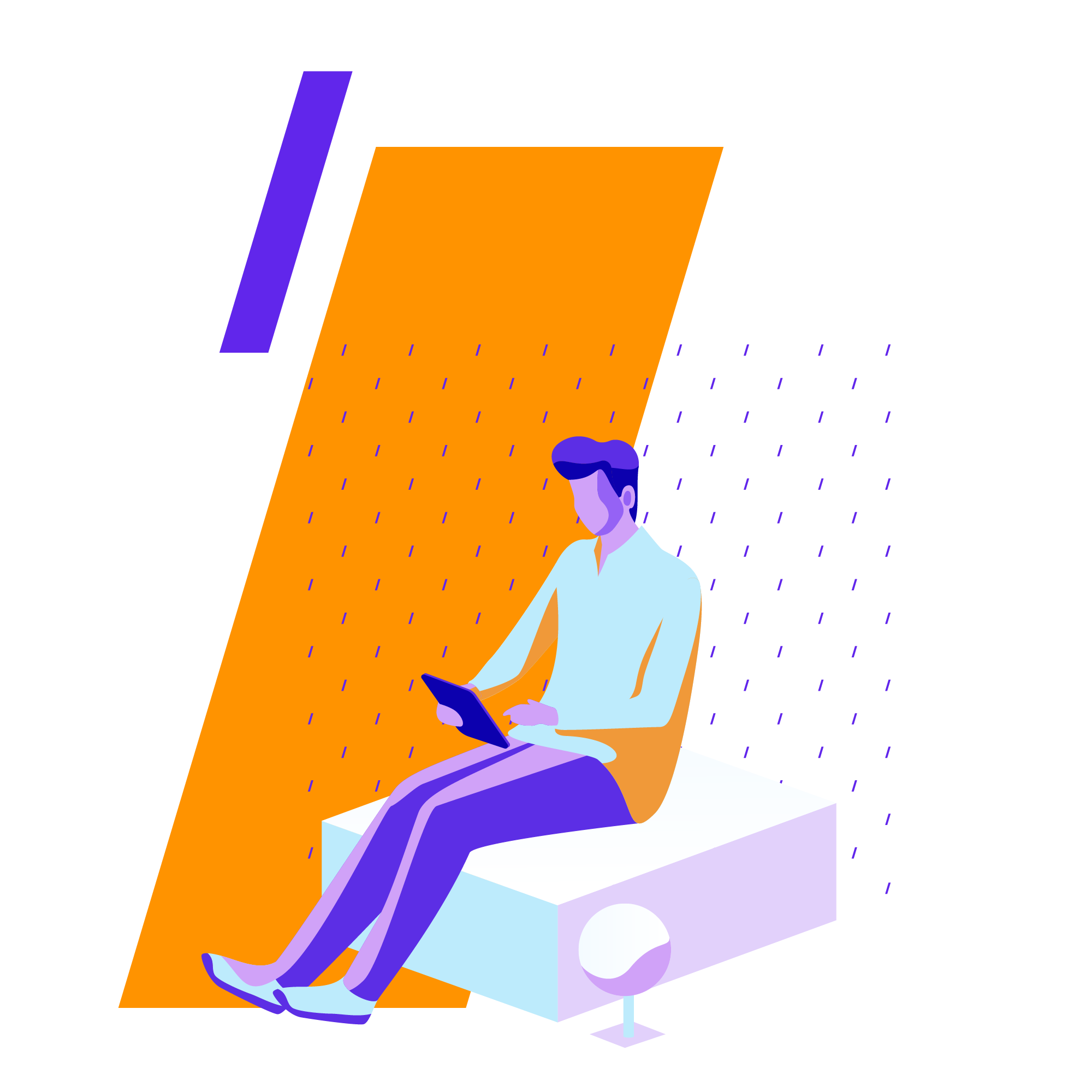CommonLook Office
Enhance your Microsoft Suite with CommonLook Office, a robust and user-friendly software solution designed to simplify the creation of accessible PDF documents.
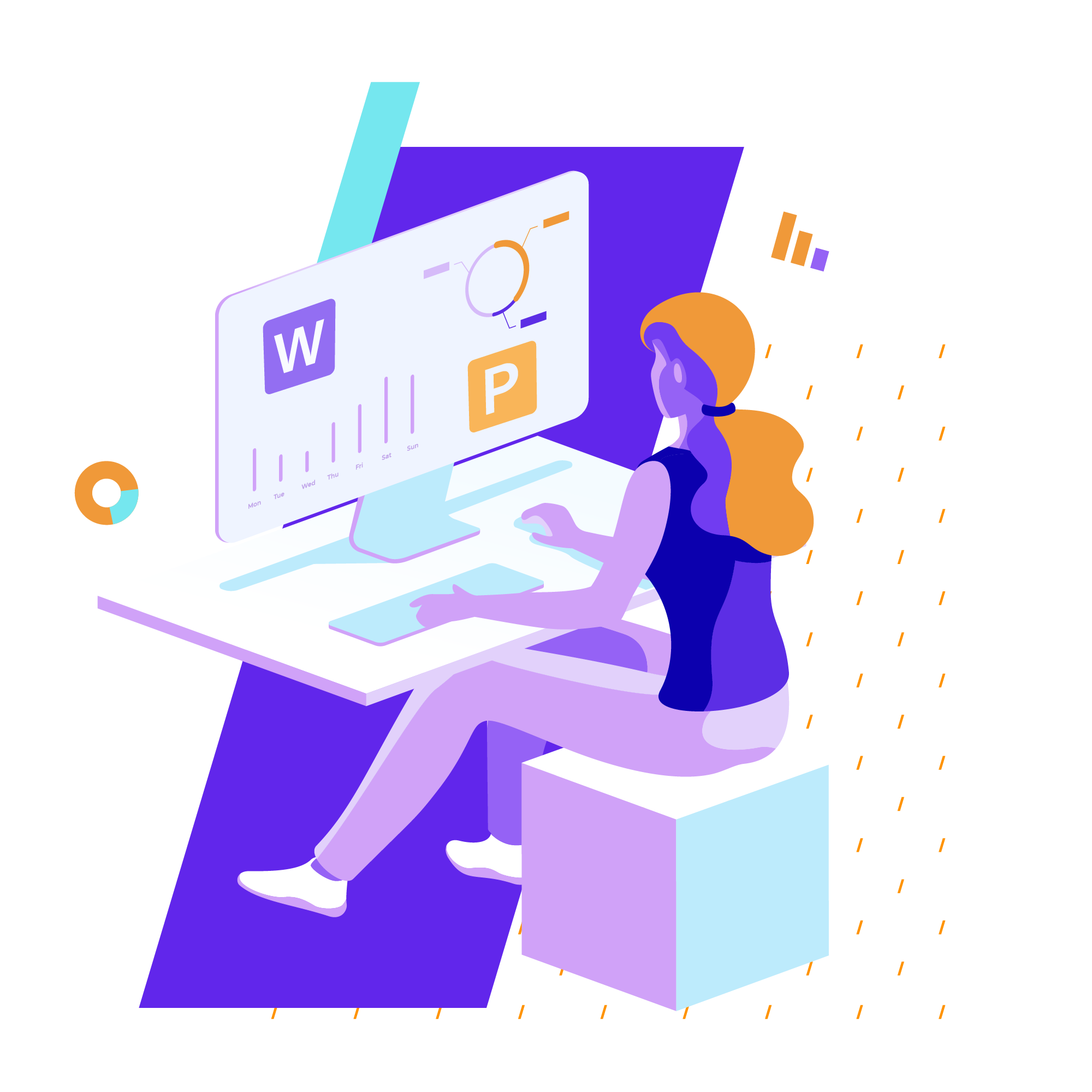
CommonLook Office:
Your Path to Accessibility in Microsoft Suite.
With CommonLook Office, you can effortlessly generate compliant PDF files from Microsoft Word (doc, docx) and PowerPoint (PPT, PPTX) documents. What sets CommonLook Office apart is its ability to surpass the native accessible PDF functionality found in Microsoft Office and Adobe Acrobat Pro.
Additionally, it swiftly identifies and assists in resolving accessibility issues, automating most of the necessary tasks, and saving you valuable time and resources. Best of all, our software guides users through various accessibility compliance standards, including Section 508, the U.S. Department of Health and Human Services (HHS), WCAG, and PDF/UA.