If a PDF cannot be read and navigated by everyone, including people with vision impairments or other disabilities, then the PDF is not accessible. A PDF document that is not designed with accessibility in mind fails to make very important, and sometimes critical information available to all users. This is why it is critical to ensure that all PDFs hosted on a website, server, database, app or any other digital asset are digitally accessible to everyone. Accessible PDFs help disseminate the content of the document to everyone and protect the organization from accessibility-related lawsuits.
How to check if a PDF is accessible?
The tricky thing about accessible and inaccessible PDF documents is that they, in most cases, look the same. In other words, they are visually identical. Therefore, it’s almost impossible for most users to tell whether the PDF they are looking at is accessible by looking at their physical view.
We have a detailed article about the differences between accessible and inaccessible PDFs; you can read it here: Accessible versus Inaccessible PDF documents
3 ways to quickly check whether a PDF is accessible
1 – Select the text in the PDF
This is the easiest and most convenient way to check whether a PDF is accessible. If there is text in the PDF, try selecting the text or select all using Edit > Select All from the top menu in Adobe Acrobat.
If instead of the text, the entire page gets selected (this is the most common case), then that is an image file and is, therefore, not accessible.
However, please note that this is a rudimentary method to test accessibility. If a PDF correctly selects text, it doesn’t mean that it is accessible; it can still be an inaccessible PDF.
2 – Check if the PDF document is tagged
One of the most important characteristics of any accessible PDF is its tagging. Tags add behind-the-scenes coding to a PDF. Every tag identifies the type of content and stores some related attributes. In addition, tags also arrange the document into a hierarchical structure.
An untagged PDF is not accessible, so if you don’t find any tags in a PDF, then it’s inaccessible.
Below is a screenshot of the tags panel of an inaccessible PDF document:
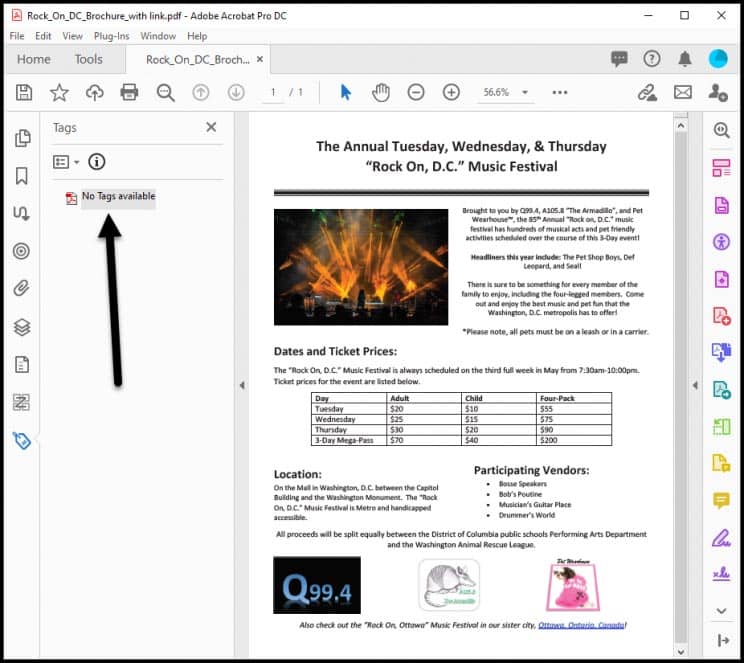
You can learn more about tagged and untagged PDFs in this article: All you need to know about tagged PDFs
3 – Check the PDF document through CommonLook PDF Validator
This is the best way to check whether a given PDF is accessible and compliant with accessibility standards and guidelines.
CommonLook PDF Validator tests and verifies PDF documents. It is a free plugin for Adobe Acrobat Pro DC that runs a number of checks on a PDF and verifies if it’s accessible or not.
Get CommonLook PDF Validator for free
What sets CommonLook PDF Validator apart from any other tool of this kind is that it tests against Section 508, WCAG 2.0 AA, PDF/UA, and HHS standards. Unlike other PDF verification products, CommonLook PDF Validator provides users with a certification report for each tested document.

