A PDF document is considered truly accessible if it can be used/accessed by all users, including people with disabilities. For a PDF to be considered accessible, it should be compliant to accessibility standards, including WCAG 2.0, WCAG 2.1, Section 508 and PDF/UA.
While it is technically possible for a PDF to be accessible and not meet the accessibility standards, only the most basic of documents would apply. The standards were developed to ensure that documents work well with screen readers and other assistive technology.
The Portable Document Format, abbreviated as PDF, is the native file format of the Adobe Acrobat family of products. The beauty of this format lies in the fact that it allows users to view and share electronic documents conveniently and reliably (i.e., without loss of any information), completely independent of the digital ecosystem where those documents were created.
Why is the PDF format so Popular for Digital Documents?
The primary reason for the popularity of the PDF format is that it allows users to view, access and share information via a digital document that retains its attributes (like content, structure, formatting, etc.), irrespective of which device or environment you use to view it on.
To understand this better, consider this example: have you ever created a Word document in the 2007 version of Microsoft Word and then shared it with a friend who viewed it in the 2013 version of Microsoft Word? When the same document is opened in a different, more recent version of the same application (i.e., Microsoft Office), you might lose some of its original formattings, or you may lose content that existed in the 2007 version of the document.
A PDF document doesn’t have this compatibility issue.
It doesn’t matter which application, device or system a document is created on; a PDF document retains its content and attributes regardless of the environment. This digital document format is fully portable, so to speak, hence the name “Portable” Document Format.
PDF defines a more structured format than that used by most PostScript language platforms to improve performance for interactive viewing. Furthermore, PDF also includes and supports objects, such as annotations and hypertext links, that are not part of the page itself but are extremely useful for document interchange and interactive viewing.
Since this format is so widely used, it isn’t surprising that government entities, large organizations and businesses all over the globe use this format to communicate and distribute information through their digital documents. However, a vast majority of PDFs cannot be “read” by people with disabilities.
To tackle this challenge and ensure that people with disabilities can use your PDF documents, you need a more powerful version of a PDF document – an accessible PDF.
What is an Accessible PDF?
A PDF document is considered accessible if it can be used/accessed by everyone, including people with disabilities; this includes access by people who are blind, visually or cognitively impaired or color-blind. An accessible PDF makes it easier for people with disabilities to access PDF documents with the aid of assistive technology software and devices, like screen magnifiers, screen readers, speech-recognition software, text-to-speech software, alternative input devices and refreshable Braille displays.
There is a common misconception that a tagged PDF is automatically accessible. In other words, if a PDF is tagged, it is accessible. Unfortunately, this is not true.
Proper tagging is just one aspect of a fully accessible PDF document.
Although it’s possible for a PDF to be usable, and even accessible, without complying with accessibility standards, it’s the standards such as WCAG 2.0, WCAG 2.1, HHS, and PDF/UA that ensure a document will be as accessible and useable as possible by the largest audience possible.
One might think that an accessible PDF document looks different from a regular PDF document because it’s compliant to standards while a regular PDF isn’t.
Is that true?
What Does an Accessible PDF Look Like?
An accessible PDF may look exactly like an inaccessible PDF, at least to a layman, i.e., someone who is unaware of the general concept of accessible PDF and digital documents and how they work.
In other words, apart from the color and contrast considerations, if you look at the ‘physical view’ of an accessible PDF, and compare it to that of an inaccessible document, the two may very well look identical.
What this means is that if you just look at the physical view of a PDF, you may not readily be able to tell whether or not it’s accessible.
But that doesn’t mean there is absolutely no way to do a quick check of the accessibility of a PDF document.
What is the Quickest Way to See/Check Whether a PDF is Accessible?
Try selecting text
If the PDF document contains text, try selecting or highlighting some text in the file. If you are not able to select parts of the text, like a few words or a sentence, then it means that what looks like the text is actually an image, and therefore, not accessible.
However, if you can select some text in the document, it DOES NOT imply that the PDF is accessible. There are still a few things that need to be checked, like document tagging.
Check Tags
Another quick way to check whether a PDF is accessible is to verify whether that PDF is tagged–this is relatively simple. However, keep in mind that just because a PDF has tags doesn’t mean it’s 100% accessible – that’s just the starting point.
Open the PDF document in Adobe Acrobat Pro or Acrobat DC and then open the Tags panel on the Navigation pane on the left. If the PDF document is not accessible, you’ll notice that there are no tags (or just one tag) available in the Tags panel.
Below is a screenshot of the tags panel of an inaccessible PDF document:
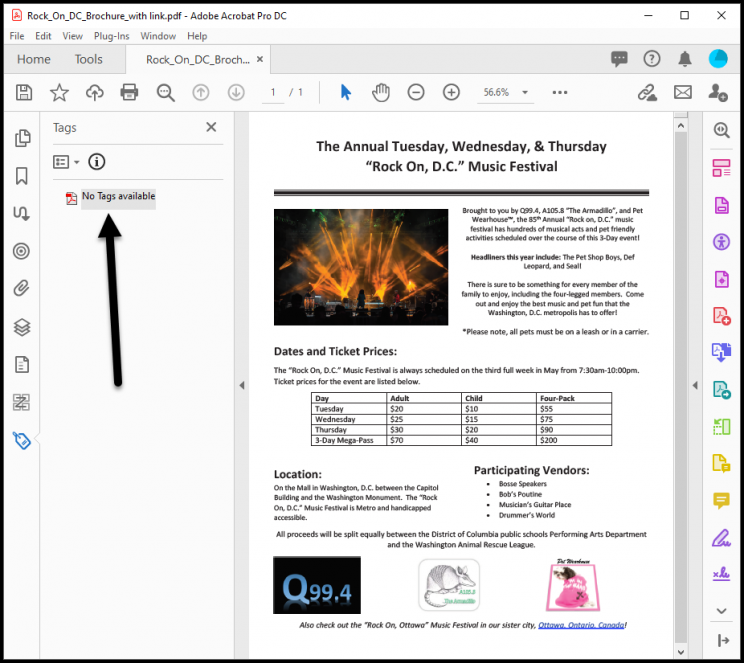
However, if you run the same check on an accessible PDF document, you’ll see that the document is tagged correctly.
On the sidebar, you should see a number of tags associated with content in the physical view of the PDF document. When you select any tag, its connected content gets highlighted in the physical view on the right side. Given below is a screenshot of the tags panel of the accessible version of the same PDF document we saw earlier.
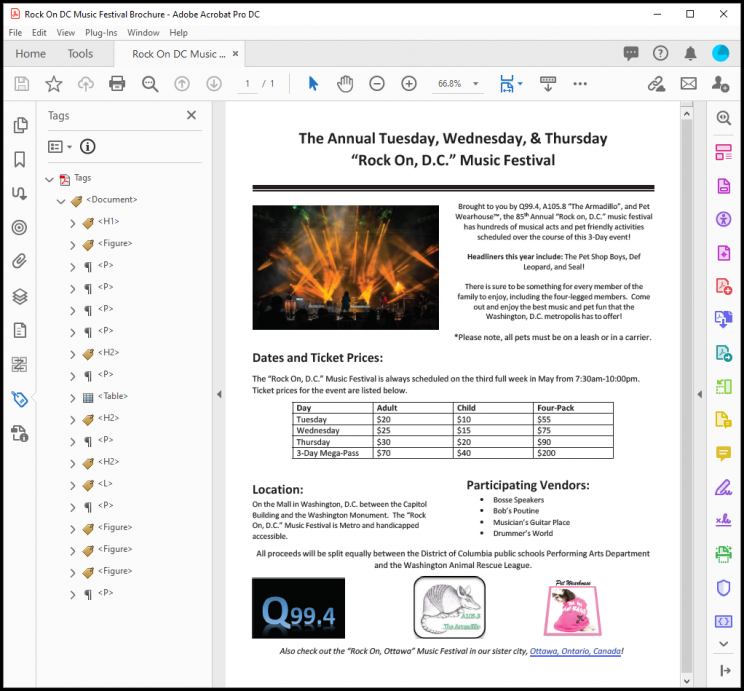
These are 2 quick ways to check whether a PDF is accessible or not. But not all PDFs are created equal. Some PDFs may successfully the above 2 tests, yet may not be truly accessible.
So how to check whether a PDF is truly accessible?
How to check if a PDF is accessible?
To check if a PDF is accessible, you need a special software tool that tests your PDF document for various accessibility standards. CommonLook PDF Validator is a powerful tool that lets you do just that.
CommonLook PDF Validator tests and verifies PDF documents. It is a free plugin for Adobe Acrobat Pro or DC that runs a number of checks on a PDF and verifies if it’s accessible or not.
Download PDF Validator for free
The thing that sets CommonLook PDF Validator apart from any other tool of this kind is that tests against Section 508, WCAG 2.0 AA, PDF/UA, and HHS standards. Unlike other PDF verification products, CommonLook PDF Validator provides users with a certification report for each tested document.
Accessible PDF example
If you want to navigate an accessible PDF document, you can download our sample accessible PDF document.
Download an accessible pdf example
It’s important to note that even if a PDF document contains text that can be selected, and is tagged, that still does not guarantee that the PDF is accessible.
If you want to do a full, dedicated check to verify whether a PDF document is accessible, you can use a third-party application that does that for you.
CommonLook PDF Validator is the perfect candidate that lets you do just that. It is a free plugin for Adobe Acrobat Pro or DC that tests your PDF document for various accessibility standards (such as Section 508, WCAG 2.0 AA, WCAG 2.1 AA, etc.) and produces a full compliance report at the end of its testing.

